![[Select]](../images/ro6doc.gif)
![[Select]](../images/ro6doc.gif) |
Application Suite: CloseUp |
 |
CloseUp
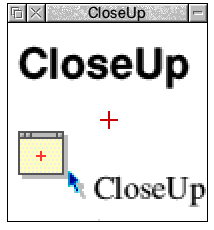 The CloseUp window The CloseUp window shows a zoom view of part of the RISC OS desktop. By default this will be a rectangular area around the mouse pointer. If you move the mouse around the screen whilst the CloseUp window is open you will see what happens. If you move the mouse pointer over the closeup window itself you will see a beige area displayed. This is because CloseUp cannot zoom in on itself. By default the CloseUp window has a position marker in the centre. Clicking SELECT on the window will toggle the marker on and off. You can control how much zoom CloseUp has from the main CloseUp menu. Click MENU over the CloseUp window and go to the Zoom option. You can then set how much the view is zoomed in. You cannot set CloseUp to a zoom less than 100%. Configuring CloseUp You can alter the configuration option in CloseUp. This is done from the iconbar menu. To open this menu move the mouse pointer over the CloseUp icon on the iconbar and click MENU. 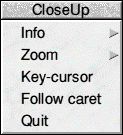 The Key-cursor option can be very useful. Provided that you have no open windows with input focus (yellow title bars) then you can use the cursor keys on the keyboard to control the mouse pointer. Pressing any of the cursor keys will move the mouse pointer 1 pixel in the appropriate direction. Holding down Shift whilst pressing a cursor key will move 16 pixels, holding down Ctrl and pressing a cursor key will move 64 pixels. ADJUST clicking on the CloseUp window will steal the input focus from any other window, thus allowing the cursor key movement of the mouse pointer. The Follow caret option configures CloseUp to follow the text caret around the screen. For example you can arrange for the CloseUp window to display a zoomed view of what you are writing in a word processor. The Quit option will quit CloseUp and remove it from the iconbar. |
|
This documentation is copyright 3QD Developments Ltd 2013 and may not be reproduced or published in any form without the copyright holder's permission. RISC OS is subject to continuous development and improvement as such all information is provided by 3QD Developments Ltd in good faith and is believed to be correct at the time of publication E&OE. 3QD Developments Ltd cannot accept any liability for any loss or damage arising from the use of any information provided as part of the RISC OS Documentation. HTML document version r23142 (3rd November 2015) |